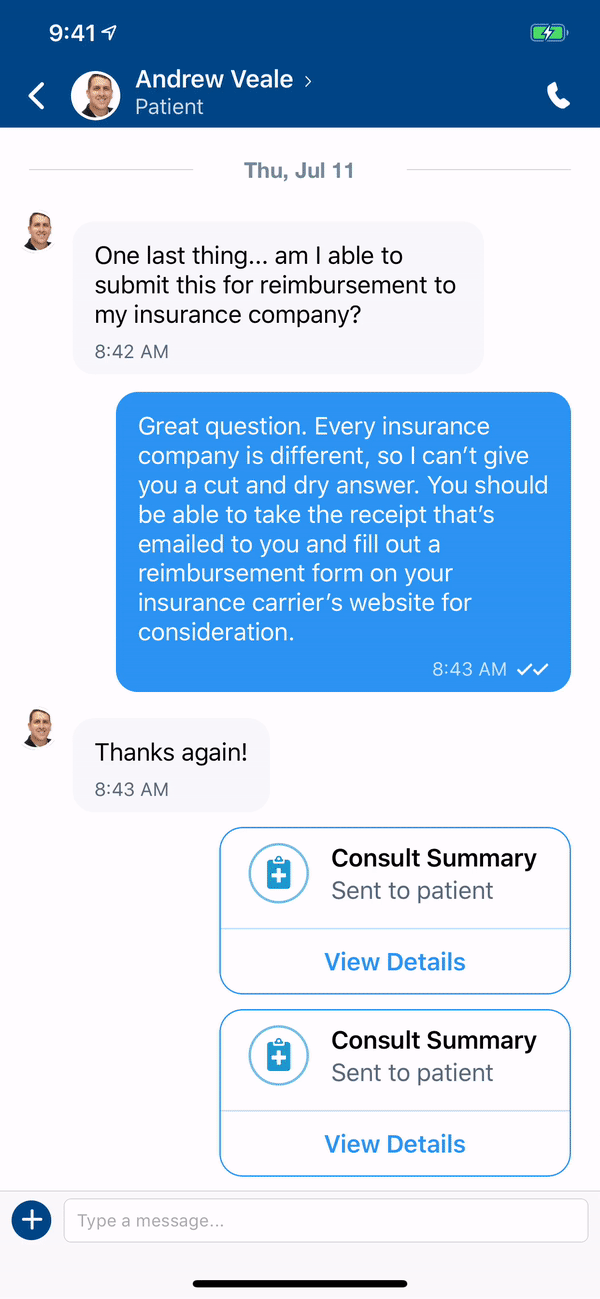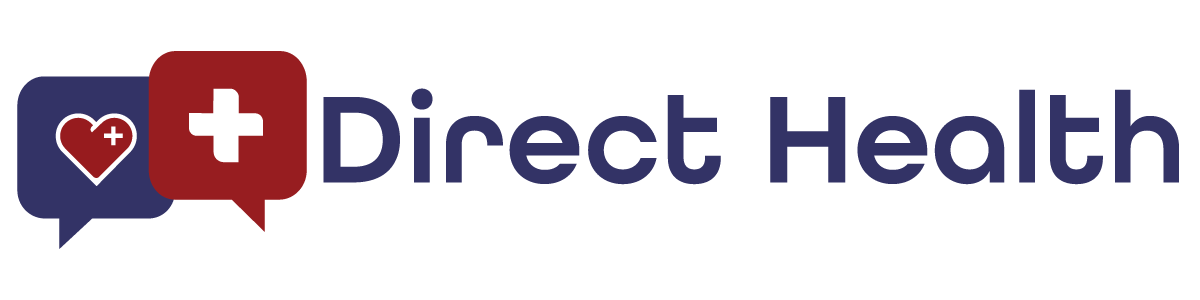Exporting a Consult
Exporting a consult after it’s done is a great way to ensure your practice management system has a record of the consult. Keep in mind that you may still wish to document the encounter in your system, but you’ll be able to export the consult chat anywhere you please. It’s important to note: you can only export the consult after you’ve ended it.
Videos, images, and other files will not be included in the export. They’ll be noted as “File Attachment” to ensure there are no size issues with the exported. You can still download the files to include/attach them for your records.
To do this, simply perform the following:
- Launch your Direct Health app.
- Tap the Inbox button.
- Find the consult you want to export.
- If you haven’t already, end the consult.
- At the bottom of the Consult Summary, tap View Details.
- In the top right, tap Export.
- Choose the destination to export the consult.
You may also achieve this by tapping Settings, tapping History, and then finding the consult in you wish to export.
Articles in this section
Features
- Adjusting Your Consult Rate
- Collaborating with Colleagues
- Completing Your Profile
- Doctor Videos
- Ending a Consult
- Entering ePrescribing Credentials
- ePrescribing Medication
- Exporting a Consult
- How Consults Work
- Importing Your Patients
- Schedule a Message
- Setting Your Availability & Away Message
- Setting Your Response Time
- Sharing and Uploading Files
- Using Announce
- Using Chat Translate
- Your Waiting Room