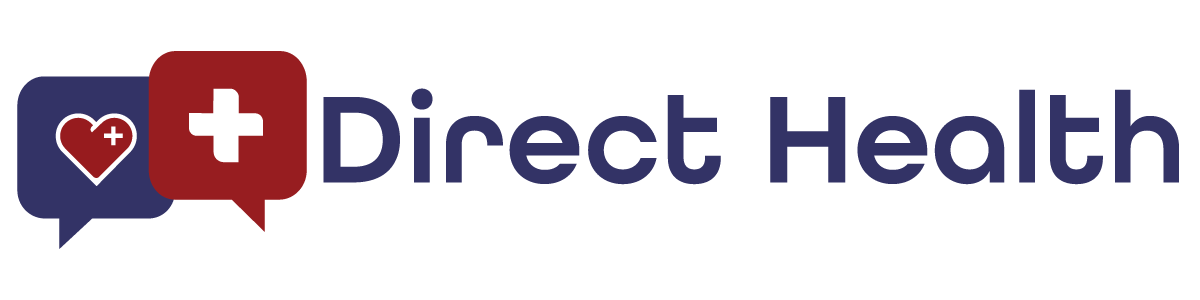Adjusting Your Consult Rate
After downloading Direct Health, you will want to set your base rate for a consult. Direct Health also allows you to quickly change your consult rate before you end any consultation, depending on the complexity of the case.
To set your base consult rate, simply perform the following:
- Launch your Direct Health app.
- Tap the Settings button.
- Tap the Billing & Payment button.
- Tap the Consult Rate button.
- Use your keyboard to enter a new rate.
- Tap Save.
Yet, telemedicine visits can differ in complexity. You may want to charge a patient more or less than your base rate based on the severity of the case. Here’s how it works:
- Select “$” when you are ready to end your consultation.
- Enter the rate you want to bill your patient for the consultation (Your standard/base rate will remain the same).
- Save the rate and end the consultation.
As a best practice, inform your patients whenever you intend to adjust the rate during a consultation. And here’s a pro tip: consider offering different consult rate levels based on the care you offer. As a provider you may want to charge a different amount for a simple follow-up, a sick visit, or chronic condition management. Direct Health makes it simple to change any billed amount based on your discretion. You can update your Pricing Summary in the Payment Settings in the Direct Health app. Your patients will see this information on your profile.
Flexible consult rates allow you to get paid for any service you render to a patient. A recent Direct Health provider stated “In the past I was giving away all this advice for free. The patient was very appreciative that she got a discount. Win-win!”

Articles in this section
Features
- Adjusting Your Consult Rate
- Collaborating with Colleagues
- Completing Your Profile
- Doctor Videos
- Ending a Consult
- Entering ePrescribing Credentials
- ePrescribing Medication
- Exporting a Consult
- How Consults Work
- Importing Your Patients
- Schedule a Message
- Setting Your Availability & Away Message
- Setting Your Response Time
- Sharing and Uploading Files
- Using Announce
- Using Chat Translate
- Your Waiting Room