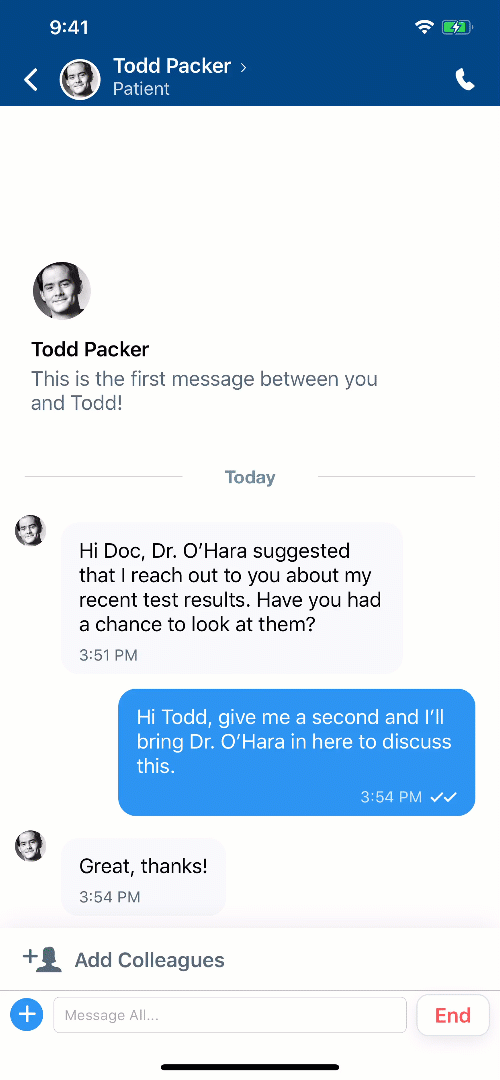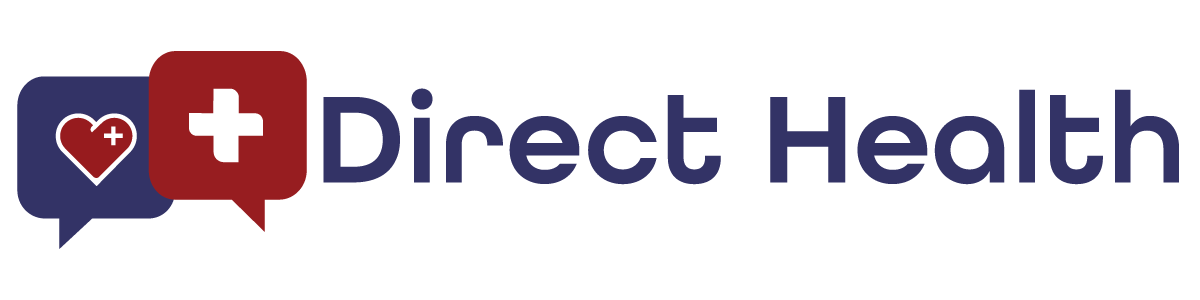Collaborating with Colleagues
Chat collaboration is an exciting new feature on Direct Health. With this, you’re able to harness the power of your connections and bring in up to 8 colleagues to confer on an appointment! This is extremely useful for those times when you might get asked more specialized questions or when you want to be able to get a second opinion. With Direct Health, you no longer have to even pick up the phone!
To do this, simply perform the following:
- Launch your Direct Health app.
- Open a consult.
- Tap the Add Colleagues button.
- Find the colleague(s) in your contact list and select them.
- Tap Add.
- To send a message that will be visible to all parties (patient + colleague), tap To All.
- To send a message that will be visible only to the colleague(s) you add, tap To Colleagues.
No longer need your colleague to be a part of the chat? It’s just as easy to remove them.
- Tap the colleague’s avatar above the End button.
- Tap the colleague you wish to remove.
- Tap Remove from Group.
- Tap Yes, Remove.
Alternatively, you can tap Remove All Colleagues to quickly remove all colleagues from a chat. You can add them back at any time.
Articles in this section
Features
- Adjusting Your Consult Rate
- Collaborating with Colleagues
- Completing Your Profile
- Doctor Videos
- Ending a Consult
- Entering ePrescribing Credentials
- ePrescribing Medication
- Exporting a Consult
- How Consults Work
- Importing Your Patients
- Schedule a Message
- Setting Your Availability & Away Message
- Setting Your Response Time
- Sharing and Uploading Files
- Using Announce
- Using Chat Translate
- Your Waiting Room